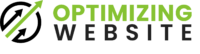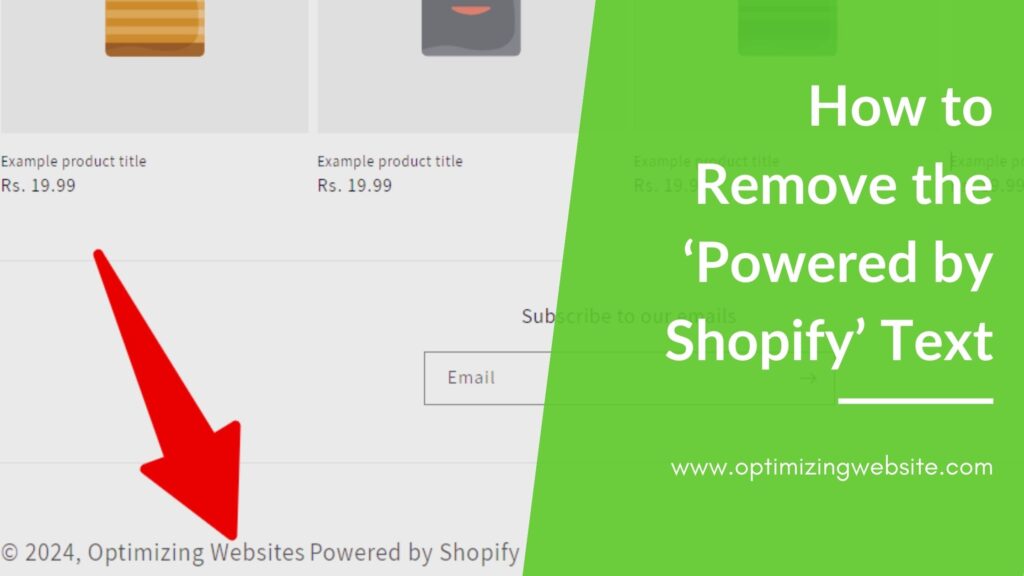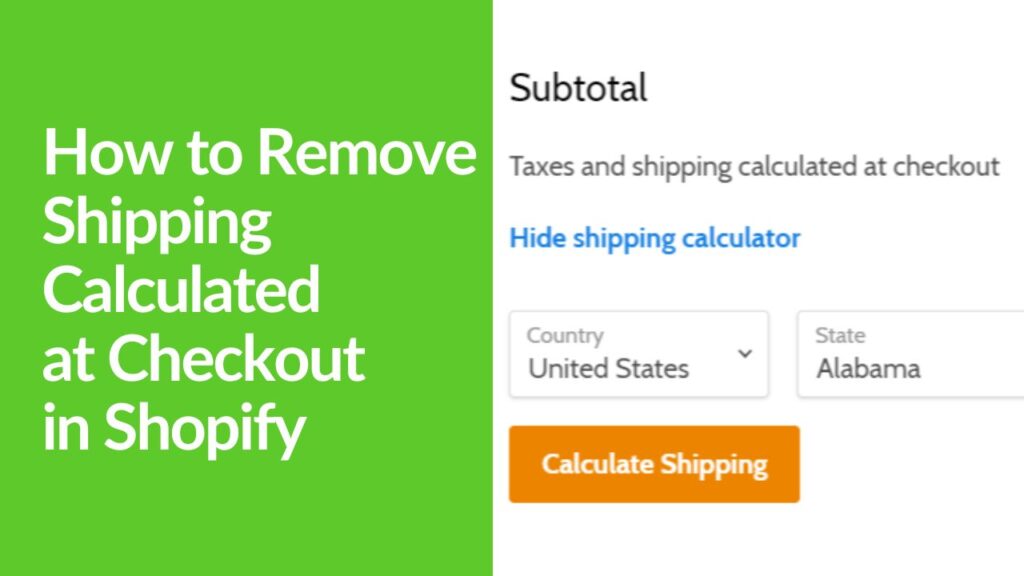Creating a sleek and individualized online presence is crucial for e-commerce success. A clean and professional-looking store can significantly affect customer trust and brand identity. One common element that many Shopify store owners seek to remove for a more branded experience is the default ‘Powered by Shopify’ text in the footer. Here’s how to do it without needing advanced technical knowledge.
Whether you’re an intermediate-level Shopify user looking to polish your store’s look, this tutorial will guide you through the steps to customize your shop effectively.
Table of Contents
ToggleStep 1: Accessing Shopify’s Theme Settings
Navigate to your Shopify admin panel. Go to the ‘Online Store’ and click on ‘Themes.’ Here, you’ll see your live theme with an option to customize. Before making any changes, make sure you know which theme you’re working with, especially if you have multiple themes installed.
Selecting the Appropriate Theme to Edit
Ensure that you are editing the correct theme by verifying its name and preview. If you’re unsure, take a moment to double-check because edits applied to the wrong theme won’t reflect on your live store.
Step 2: Editing the Footer Code
Click on the ‘Actions’ dropdown menu next to your theme and select ‘Edit code.’ This will take you into the coding interface of Shopify. You need to locate the `footer.liquid` section, usually located under the ‘Sections’ or ‘Snippets’ directory.
Identifying and Modifying the ‘Powered by Shopify’ Text
In the code editor, use `Ctrl + F` or `Cmd + F` on your keyboard to open the find functionality and type in “powered.” This will highlight the ‘Powered by Shopify’ text, making it easier to locate in the code. Carefully remove or modify this line of code to delete or replace the text.
Step 3: Saving and Testing Changes
After removing the ‘Powered by Shopify’ text, save your changes. Shopify features a handy button at the top right of the editor for this purpose. Once saved, view your online store’s preview or refresh the live site to ensure the text is no longer visible.
Precautionary Measures and Common Mistakes to Avoid
Always backup your theme before making changes. You can do this by exporting your current theme as a file or duplicating it within Shopify as a safeguard against any potential mishaps.
Don’t rush through the steps or edit code you’re unsure about. If you’re not confident in what a piece of code does, it’s worth seeking professional help rather than risking the functionality of your store.
Always refresh your site after making changes. Sometimes, adjustments may not seem to apply due to cache or other factors, and a simple refresh can confirm if the edit was successful.
Additional Tips and Information
Shopify is highly customizable; delve into other customization options available within your theme settings to make your store truly yours. Consistent site maintenance and updates are also crucial in ensuring your online store remains functional, safe, and aligned with your brand’s growth and evolution.
Conclusion
By following these steps, you’ve now learned how to remove the ‘Powered by Shopify’ text from your e-commerce store – a small but significant step towards establishing your brand’s uniqueness in a crowded marketplace. Remember, a professional, custom-aligned online store reinforces your credibility and can create a lasting impression on your customers. Keep exploring, customizing, and updating to ensure that your Shopify store remains true to your vision.
Maintaining a polished and customized online presence is not just about aesthetics; it’s about asserting your brand among competitors and providing shoppers with a seamless experience that tells your story.