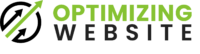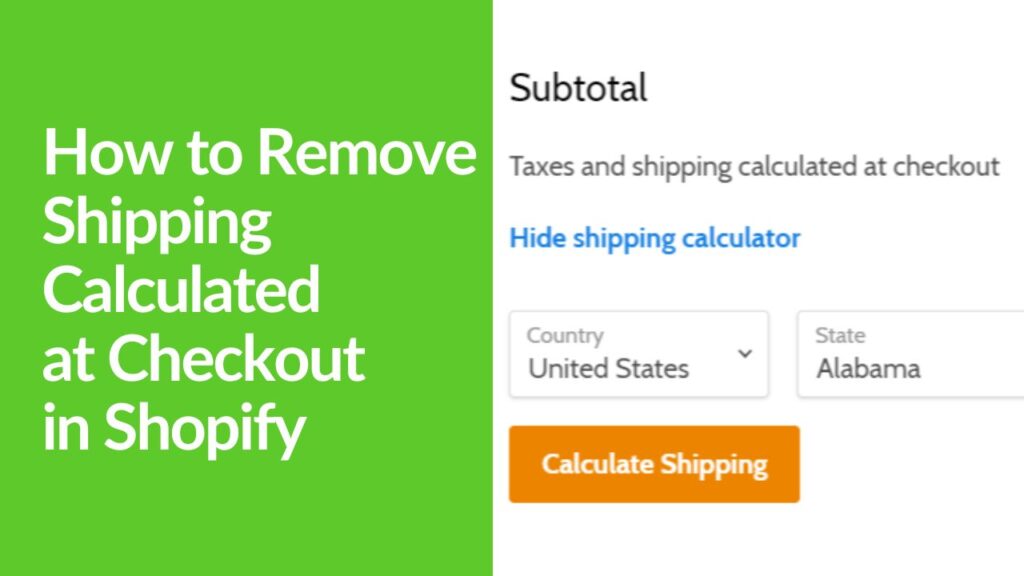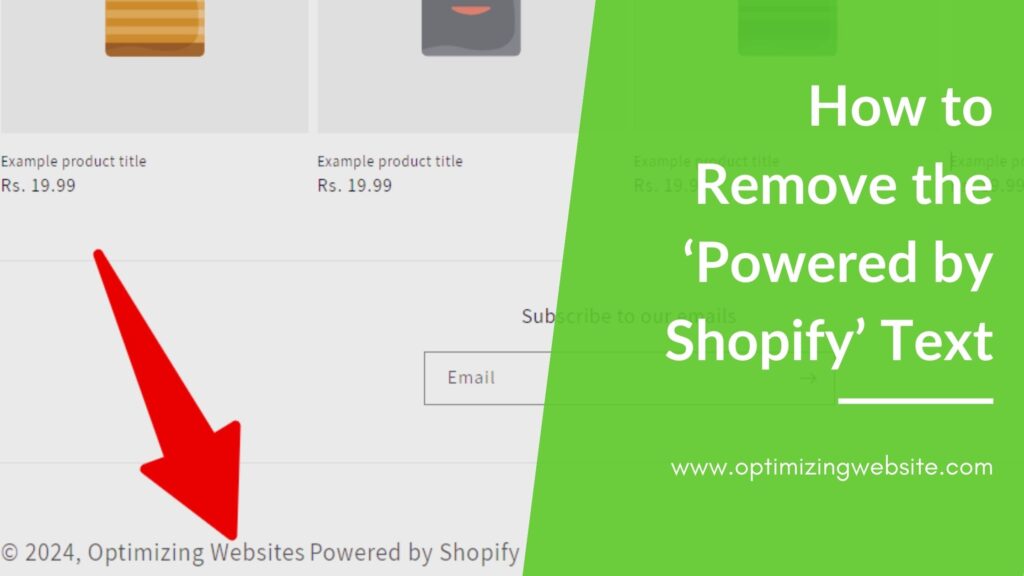For Shopify store owners, creating a checkout process that aligns with both your business model and customer expectations is crucial. One aspect of this is handling how shipping costs are presented to your customers. Some merchants prefer to remove shipping calculated at checkout for various reasons, such as offering free shipping or including shipping costs in the product price.
In this guide, we will walk you through how to remove the shipping calculated at checkout in your Shopify store, and discuss the potential implications of doing so.
Table of Contents
ToggleIntroduction
Customizing shipping settings on your Shopify store can have a significant impact on your conversion rates and customer satisfaction. Understanding and implementing the ideal setup can mean the difference between a seamless checkout experience and a potential barrier that could lead to cart abandonment. Let’s explore how you can take control of your shipping calculations.
Locating the Shipping Settings
To access the shipping settings:
- Log into your Shopify admin dashboard.
- Click on ‘Settings’ at the bottom left.
- Select ‘Shipping and delivery’.
It’s essential to familiarize yourself with these options in order to effectively manage your shipping policies and rates.
Understanding the Different Shipping Options
Shopify provides a range of shipping methods and rates:
- Price-based rates: Determine shipping cost based on order price.
- Weight-based rates: Set shipping rates based on order weight.
- Carrier-calculated shipping: Use real-time calculations from carriers like USPS, UPS, etc.
- Local delivery and pickup: Offer in-person options for local customers.
Each option has its own set of benefits and drawbacks, which need to be weighed in light of your specific business needs.
Disabling Shipping Calculations at Checkout
Follow these steps to disable carrier-calculated shipping rates at checkout:
- Go to the ‘Shipping and delivery’ settings as previously described.
- Navigate to the ‘General shipping rates’ for the shipping zone where you want to disable calculated rates.
- Delete any existing carrier-calculated rates or replace them with manual rates.
Troubleshooting Tips:
- If shipping rates are not updating, ensure changes are saved and clear cache.
- For issues with rates not appearing at checkout, double-check your zone settings to make sure they match your customer’s location.
- If manual shipping rates are too high or low, adjust them accordingly based on feedback and analytics.
Implications of Removing Shipping Calculations
Be aware that removing real-time shipping calculations could affect customer trust if shipping rates appear inaccurate. Furthermore, without calculated shipping, you risk undercharging or overcharging customers, affecting profitability or consumer satisfaction.
To mitigate these issues:
- Clearly communicate shipping costs upfront to avoid surprises at checkout.
- Consider flat-rate or free shipping to simplify the checkout process.
- Regularly review and adjust manual rates to ensure they remain fair and competitive.
Conclusion
Optimizing your shipping strategy is a continuous process that plays a vital role in customer retention and satisfaction. By removing the shipping calculated at checkout on Shopify, you might streamline the checkout experience, but it’s important to weigh the benefits against potential drawbacks like unexpected costs or customer confusion.
As you implement changes, keep an eye on the customer experience and remain flexible to adjust your strategy as necessary. Serving your customers well in this regard is an investment in the overall success of your Shopify store.
—
Visuals or screenshots that depict the settings can be included to offer a visual aid for store owners following the guide. Remember to update these visuals as Shopify updates its platform to ensure they remain accurate and helpful.